Are you unable to login Outlook email? Well, this is not a big issue. At times, there arises a technical fault that may create a disturbance in handling the Outlook email account. However, these issues are not for the long term and can easily resolve by applying a few steps. This article will give full insight into the causes and the troubleshooting steps.
In this article, we will be going through some common Outlook errors, their causes, and methods to resolve them. So, in the section below, we have listed some common Outlook errors along with the reason for their occurrence. Also, we introduce a professional Outlook data repair tool recommended by experts. There is Complete Guide for How to Solve Outlook Login Problems
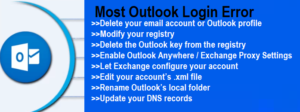
Requirements To Login Outlook Email
There are basic requirements you need to login Outlook email such as:
- Good internet connectivity.
- Correct Login credentials (username and password).
- System compatibility.
- Browser free from bugs and viruses.
How to Solve Outlook Login Problems? – Problems and Their Solutions
Solutions # 1 Outlook Account Blocked
Your accounts usually lock because of any odd sign-in behaviour. Take the following actions to fix it:
- To recover the password, first go to Reset password.spx.
- After entering the email address, enter the character code displayed on the screen.
- Click “Next.”
- Use a separate verification option is an additional option.
- Try to change your password when the security code has been verified.
Note: You keep your account safe and secure, make sure to come up with a strong and distinctive password.
Solutions # 2 Recover Hacked Account (Change Outlook Email Password)
- Select the Recover your account option first, and then enter the registered cellphone number or recovery email address.
- Press the Next button.
- You’ll be prompted to say where you wish to obtain the security code.
- Enter the necessary data and select the Send Code option.
- In the box labelled “Verify your Identity,” enter your security code.
- Once it’s finished, enter the new password. And then enter the same password once more to confirm.
Solutions # 3 Boot the PC in Safe Mode and run Outlook
Step I: Press the ‘Shift’ button and click on the restart option. Then the following screen will appear: and
Step II: From the above window, click on the ‘Troubleshoot’ option provided in the list and then click on ‘Advanced Options’ and the following screen will be displayed:
Step III: From the list of options, click on the ‘Startup Settings’ option provided in the window. And the following list will appear:
Step IV: Press the F4, F5 or F6 button to enter the safe mode on Windows 10.
Solutions # 4 Clear Cache Files To Fix Outlook
- Open Settings on your phone.
- Head to Apps & notifications > Outlook from the main Settings screen.
- Tap Storage & cache on Outlook’s app page.
- Tap Clear cache to clear Outlook’s cache files from your phone.
- Close Settings.
- Launch Outlook, and the app should work normally.
Solutions # 5 Reset Your Email Account in Outlook
- Start the Outlook app on your phone.
- Tap the profile icon at the top-left corner.
- Select the gear icon at the bottom-left corner.
- Choose your email account at the top.
- Scroll down the page to the bottom and tap Reset Account.
Solutions # 6: Delete your profile and create a new one
- Press the Windows button, and type Control Panel, then open the result, if using Windows 8 or newer. Older editions will have the Control Panel in the Start menu – open it directly from there.
- Switch to Icons view, large or small, and open
- Click Mail -> Profiles, and select the Outlook
- Click Remove to delete it.
- Click to add a new profile, name it Outlook1.
- Follow the instructions to configure your account again.
Solutions # 7 TURN OFF POWER SAVER
Step 1: Open the Settings app on your phone and navigate to Battery.
Step 2: Go to the Battery Saver option and click on Turn off now.
Alternatively, you can also turn off the battery saver on your phone by bringing down the notification panel and tapping on the Battery icon.
Solutions # 8 Reinstall Microsoft Office
- Open Control Panel and click Uninstall a program.
- Select Microsoft Office program and then click ‘Change.‘
- Select ‘Repair’ and then click ‘Continue’ to repair the MS Office
Solutions # 9 Check the Antivirus Settings
Check your antivirus for email scanning settings. Some configurational changes or default features of antivirus can restrict the connectivity of your Outlook to the server. You can either manually disable such features from your antivirus program or temporarily uninstall the antivirus from your machine. Also, don’t hesitate to contact your antivirus provider if you need any help
Solutions # 10 Change the Server Time-Out Settings
- Launch Outlook and navigate through Files >> Info.
- Click Account Settings >> Account Settings.
- Select the target POP3 account and click the Change button.
- In the Change Account window, click More Settings.
- Go to the Advanced tab and increase the Server Timeout period.
Solutions # 11 A fix for Outlook Connector errors
If you cannot start Outlook because of an error message similar to this one: “Cannot start Microsoft Outlook. MAPI was unable to load the information service msncon.dll. Be sure the service is correctly installed and configured“, know that it is the Microsoft Hotmail Connector add-in to blame.
Solution # 12 Fix Time and date settings:
www.Outlook.com will not be in a position to maintain a secure SSL connection if the date and time settings are incorrect in the user device. And the send and receive error can be there due to this. So do check for this and have it corrected to solve the error.
- Open your phone’s Clock app .
- Tap More. Settings. To pick your home time zone: Tap Home time zone.
- To automatically update your timezone: Tap Change date & time. Set time zone automatically.
- To update your timezone based on your location: .
- Tap Change date & time Set time zone automatically.
Solutions # 13 Change the Outlook Registry
You can alter the registry to assist you in troubleshooting issues when you encounter login errors. But if you think updating the history in Outlook is simple, think again because one careless word might ruin your windows. Therefore, before any data is lost from your window, make a backup of all of your history and restore it. After the backup system is finished, carry out the subsequent registry changes.
- Click Start, click Run, type regedit in the Open box, and then click OK.
- Locate and then click the subkey that holds the registry item or items that you want to change.
- Click File, and then click Export.
solution # 14: Close And Re-open Outlook App On Android
The 14th method that you try when you are unable to sign to Outlook is easily stopping the Outlook app and then re-open it again. To do this, easily open the app switcher and from there close the Outlook app. After this, back to Home screen and then open the Outlook app again. Now, try to log in to it.
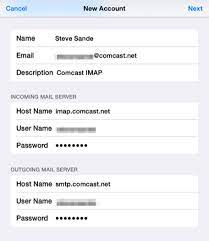
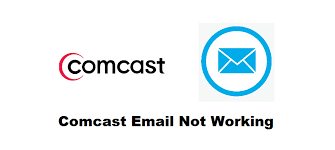
We need more people like you. If we had an army of people like you, we could stamp out these total loss in no time. I love that you
I cannot thank you enough. I have spent most of the day trying to get Outlook to open. Your solution was perfect. Thanks.
Overjoyed that I found your video and corrected a problem with Outlook 10 that I spent hours trying to open. A thousand blessings on you and your household.
I’m so happy to be able to fix it, thanks for the tip. It took a while to do it, but it worked.
You are a freaking genius!!!!! You just saved me a seriously bad day. Fixed the problem in minutes. Thank you!
Damn. After so many days of searching for the resolution thank God I opened this. Thank you Tricknology. You’re the best,
I have to say… After spending HOURS with MS and running their “fix tool” and crap your video solved my problem in less than three minutes! Thank you man!
Wow I was breaking my head trying to fix this issue and you helped me solve it in a few minutes!! Awesome! Thanks
Your article is the only one I could find to help me go from my Hotmail to my Outlook layout, which is required to do a mail merge, and your article made it so easy to fix this issue.
Many thanks, I have been looking up for more than 3 hours on the internet and didn’t find a solution, but after following your steps in the blog , the problem is solved. Many thanks.
Helped alot! It did start my Outlook! I had trouble with my Outlook, would’nt open anymore, but this fixed it. Thanks!
My outlook 2016 was stuck on loading profile for weeks and your first instruction on the control panel fixed if immediately! awesome video!
thank you so much spent half of my day searching and trying to fix my outlook. You have the best solution!!
Thanks a lot. I have been looking for any solution for to days. What I found really complicated and doesn’t work. However, this is simple and I done it easily in my way I don’t use run at all. I directly opened the control panel, deleted email file, then opened the outlook.
Omg you just saved my laptop from being launched out the window. Thank you very much x
Omg I spent my whole day trying to get Outlook to open and thankfully stumbled across this blog which literally solved my issue in less than 2mins!!! Thank you so much
For hours today i been trying to fix outlook to a hopeless feeling your blog was perfect… thanks so much for your assistance … i very much appreciated you have no idea …definitely subscribing
Thanks so much for your assistance! For hours i search and followed instructions and you are the only person that was able to resolve the problem ….
Perfect! Covered all possible reasons which could cause to not to send or receive email. Informative!
A good Microsoft product “build an email app that can’t receive or send emails” just another day at the office for Microsoft.
My issue seems to be with Outlook Connect and the only way I’ve found to repair it is to re-install the app. It doesn’t hurt the existing files, settings or, seemingly, anything else but it does restore the functionality of Connect. Thanks.
Thanks. I have Outlook for Office 365 – no idea which version but you said ‘no matter which version you are using’ – So I followed and clicked on the email which is not working and up jumped a box titled ‘Exchange Account Settings’ – Under that it said Offline settings and the box was ticked where it said Use Cached Exchange etc – I clicked on next and was told the account was successfully updated. Following your instruction I then went to ‘Account settings’ and looked for ‘Server setting’ – not there! – I have: Account Name, Account Name & Sync Settings, Delegate Access, Download Address Book, Manage Mobile Notifications, Change Profile and Manage Profiles – no Server Settings – so I gave up.
One thing in Send and Receive groups if you click on the All Accounts click Define Send and Receive Groups then click on ALL ACCOUNTS item then click on EDIT and then make sure that if you have multiple email accounts set up that the problem account “Included The Selected Account in This Group” has a tick in the box. This is a way of disabling an account from sending or receiving email.
How about a video on this: Gmail to Outlook from Pop3 to IMAP. I believe that Google just made a change regarding funneling their Gmail through Outlook, considering Outlook an “Unsafe” app. I am currently running three accounts on Pop3 and they are now not receiving mail into Outlook. The one account setup with IMAP settings is receiving. Is there an easy way to convert our accounts from POP3 to IMAP? Thanks!
Hey britech not a tech guy but very recently I had to get a tech guy to replace my main ssd because it died and it had windows 10 dowloaded as I got my pc back which was today I noticed I’m in admin mode for some reason so at that point I was ok just going to sign in but I forgot my windows pin but I couldn’t reset it because i couldn’t get out of local admin mode so I tried deleting it but I couldn’t then I tried command prompt on windows advanced settings but there Is a password lock at that point I’m scared I think the repair man is being really sus I’m angry and scared I was going to call him but he’s Closed I really want your opinion is this bad ? Plz respond 🙏😢
I opened a PayPal account and as soon as I opened it I was ripped off for several hundred dollars I’m wondering if they’re going to help me recover my money or if they’re just going to tell me I’m screwed we will see
how to send unlimited hotmail and add unlimited Hotmail?