Outlook is an integrated part of Microsoft Office applications and it’s one of the most popular email management software. However, our experience with Outlook won’t always be smooth. Outlook may become sluggish or even freeze up completely. It’s annoying enough to wait for few minutes to open Outlook.
Microsoft Outlook is a popular email client available for Mac, Windows, Android, and iOS devices. It can run on any system without any hiccups if it meets the minimum hardware and software requirements. In this article we expain to fix Outlook Slow to Load, Outlook Running Too Slow Today
Reasons For Slow Outlook On Windows 11
Outlook usually slowdowns when the Outlook data file, i.e., ost file exceeds the recommended size limit. However, the Outlook performance and speed may also be affected due to high resource usage by the system, such as high CPU usage or low memory (RAM).
Why is Outlook slow to send and receive?
Usually, it’s the large PST file to blame for the slow sending and receiving of emails on Outlook. Larger files are more prone to corruption and damage, and it’s best that you split them up or defragment the hard drive. Also, check the network connection, and verify that you are receiving a decent speed. Slow Internet speed is a common underlying cause in this case. Besides, it could be the installed add-ins affecting the network parameters, so make sure to disable them all and verify the same.
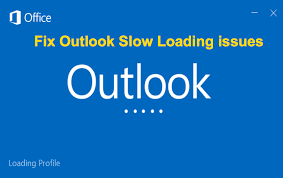
Best Solutions for Outlook Running Slow Today
Method # 1 Disable Faulty Add-in
An incompatible or faulty Add-In may also cause Outlook Slow & delay in receiving and loading Outlook emails and attachments. Follow these steps to find the faulty Add-in and disable or uninstall it.
- Go to Outlook Options -> Add-ins -> Go in Outlook 2007 or 2010. In Outlook 2013 and later, go to File>Manage COM Add-Ins. This opens up a dialogue box listing all installed add-ins
- Uncheck all Add-Ins names to disable them
Method # 2 Outlook safe mode
Outlook safe mode is main problems for Your Outlook Running Slow Today. When troubleshooting MS Outlook, you should do is to open it in a safe mode. When this mode is enabled, MS Outlook will load only essential components to perform basic tasks. Add-ins won’t be loaded as well, so you will notice that many of the functions won’t work. Follow the below steps to open Outlook in safe mode.
Step 1: Close Outlook completely.
Step 2: Go to Start and access the Run application.
Step 3: Now, type Outlook.exe /resetnavpane and hit OK.
Note: Keep in mind that any customization to the navigation pane
Step 4: will be lost after you click on OK.
Step 5: Shortly after, Outlook should automatically open in normal mode.
Step 6: Disable add-ins
Method # 3 Create a New Outlook Profile
you can create New outlook Profile. Outlook Old profile may be cause to Outlook Load to Too Slow. If nothing else works, then it would be the best solutions is to create a new Outlook Profile. If the profile for some reason is misconfigured, and you are not able to repair it, then creating a new one will definitely help you out
Step by Step Guide How to Create New Outlook Profile
- In Microsoft Windows, click the ‘Control Panel’ button in the bottom left.
- Click ‘Mail (32-Bit)’ to open the Mail Profile Settings. …
- In the following pop-up, click ‘Add…’ …
- Name your profile.
- You will be asked for your name, email address, your password, and a password confirmation.
Method # 4 Manage large PST files
Another quick way of fixing the issue of Slow to loading or slow to opening in Outlook 365 is compacting the size of PST files. Outlook saves all your archived emails as a .pst file. Now, if the file size of these PST files goes out of control, it will cause a problem with Outlook. However, you cannot reduce the size of these files by simply deleting your emails from the inbox.
Best Solution to Mange Large PST File Complete Guide
First Step: In Outlook, navigate to File > Account Settings > Account Settings.
Second Step: In Account Settings window, click the Data Files tab, and then click the . pst file that you want to compact.
Third Step: Next, click Settings.
Fourth Step: In Outlook Data File box, click Compact Now, and then hit OK.
Method # 5 Disable RSS feeds
RSS feeds keep the user up-to-date with the recent updates and changes. But since RSS feeds get updated in real-time, it can affect the performance of Outlook, making it glitchy or slow. You can disable RSS feeds and see if it improves the performance of Outlook. Here’s how you can do that:
Best method to Disable RSS Feeds from Your Outlook profile
- Launch Outlook 365 and click on File > Options > Advanced.
- You will now see a list of RSS feeds. Uncheck all of them.
- Disable the ‘Synchronize RSS Feeds to the Common Feed List’ option.
- Restart MS Outlook to see if the problem of slow loading has been resolved or not.
Method # 6 Disable Outlook Add-Ins
you can disable Outlook add ins. It will be best possible solution to fix MS Outlook running Slow Yesterday. Having too many MS Outlook add-ins can bog down Outlook’s performance. When Outlook is installed for the first time, it comes with its own set of add-ins. Not all of these add-ins will be activated, and there may be add-ins enabled that you don’t need. Here is a list of default Outlook add-ins:
Disable Outlook Add-Ins Step by Step Guide
Step First: Open Outlook.
Step Second: Select “File” > “Options“.
Step Thirdly: Select “Add-ins” on the left pane.
Step Fourth: In the “Manage” area at the bottom of the window, select “COM add-ins“, then select “Go“.
Step Fifth: To turn add-ins off, uncheck any add-ins you don’t want to load. You can also
highlight items and select “Remove“. …
Step Sixth: Select “OK“.
Method # 7 Repair Outlook via the Installer
If none of the above steps worked, then your Outlook is probably damaged. You can repair Outlook by choosing Change in Apps and features (right click Start and select Apps and Features). If this and the other methods above fail, you have to uninstall and reinstall Outlook/Office.
- Close Outlook and any other open Office applications.
- Open the Control panel or Settings.
- Find Add or Remove Programs.
- Select the Office installation (or Outlook, if using standalone Outlook)
- Click the Modify, Change or Repair button.
Method # 8 Enable auto archive
Click File > Options > Advanced. Under Auto Archive, click Auto Archive Settings. Click the Run Auto Archive every n days box and specify how often to run Auto Archive. Choose any other options you want, such as having Outlook delete old items instead of archiving them.
Method # 9 Fix Data File errors
- Click Control Panel
- select Mail to find the PST file.
- Click the Data Files.
- Go to Show hidden files, folders and drives
- uncheck Hide extensions for known file types.
- Save a backup copy of the PST file to safe location or removable storage.
- Rename the .pst extension to .psp.
- Open Outlook.
- Click OK twice when prompted during start-up to create a new PST file.
Method # 10 Turn off your antivirus software
Sometimes outdated or over-protective anti-virus / anti-spam programs can conflict with Outlook or with one of your Outlook add-ins. As a result, the anti-virus blocks the add-in and prevents Outlook from functioning properly
Also Fix
- outlook running slow windows 10
- outlook running slow and not responding
- outlook running slow and freezing
- outlook running slow windows 11
- outlook 365 slow windows 10
- outlook takes 15 minutes to open
- outlook 365 slow and not responding
- outlook 2016 running slow
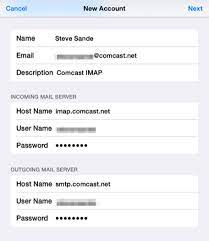
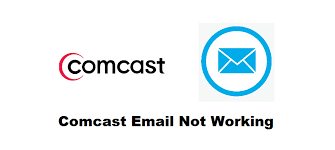
my outlook freez when i try read email and try go down to read the next one loading and then freezing with not responding error, is repair solve the issue?
The creation of a second profile creates also a new account with a new pst. How can i connect the second profile to the same pst of the first one?
very detailed and full of useful information
So uh, I tried making an alt email for reasons but when I created it my mail screen wouldn’t load? It said that the mail page was missing or something, but when i went onto my main email it was perfectly fine! How do I fix this on chrome!?
I tried to enter my email and password in aim to open my account on the outlook application installed on my pc.
Unfortunately, a message pop up saying “an encrypted connection to your mail sever server is not available.”
How can i solve this problem given that i have an installation of microsoft office enterprise 2007 and the pc is already placed
How do you get an email program on your computer? I can only see it while on line! What am I doing wrong?
☝️☝️☝️👆mine was successfully recovered thanks to the genuine person behind it.
I have a new Dell computer and followed your instructions. The path you presented does not exist in my computer. I still have a broken Outlook. Does anyone else have any suggestion? Microsoft support is non existent using Covid as an excuse for NO support. I am looking to abandon all their programs. I am hoping the google stuff will work for word, excel and others.
I experienced a different problem in Outlook 2016 and later. Once the email password had been changed, Outlook would always failing repair the account after I selected manual reparation (inputting the new PW and verifying incoming and outgoing server address, ports and encryption). I could add this email account on Thunderbird though. I checked that the domain and router IP have not been put in any black list (spam house and such). Impossible. Any advice?
Yes, so very common these issues, I think with today’s multiple config environments it happens more often, good tips!
Great and informative as usual. Do you know of any tricks for 365 exchange freezing up the presentation view (running in the background according to Task manager) If a client has slow internet this is worse but i have very fast internet by Australian standards and i still have this issue. Any advice?
I am getting tired of Office products, because it’s very buggy. Thankfully until I have an alternative, I have your videos to save my behind.
Have had ongoing problem of Outlook not opening. Tried a few fixes suggested on other sites but they all assume a level of IT expertise I don’t have, and nothing worked. Yours is easy to follow, unrushed and in plain English. Ran the Outlook repair as you suggested (never knew there was such a thing) and it worked. Outlook has opened instantly every time since. Fingers crossed no more problems, but I’ve bookmarked your site just in case. Many, many thanks.
Thank you for your brillian tutorial. Helping a life here 😀. I’ve been tried many options but only this solved my problem.
I don’t get it. Outlook or hotmail are on the Internet. This isn’t on my list anywhere!