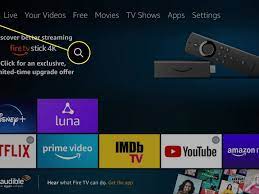Well, definitely, you would have heard the term “BIOS.” In fact, for most of your hardware concerns, the IT specialist may have advised a BIOS upgrade before investigating the hardware. What exactly is BIOS? This article explains what BIOS is, why it is important, and how to update the BIOS (Basic Input Output System) on Windows 10/11.
BIOS supports the stability and security of your system, as well as aims to safeguard it from any vulnerabilities. It serves as the Basic Input Output System of the computer, which turns on as soon as the system boots up. It comes with the motherboard as a chip inserted within it. It’s one of the fundamental processors in charge of initializing the hardware when the operating system starts up. At present, every current motherboard features built-in flash memory for storing BIOS data. However, this memory has a drawback. It may be contaminated by BIOS rootkits. Unified Extensible Firmware Interface, or UEFI, is the successor of BIOS, and it was designed to solve this problem. If anything goes wrong during the BIOS update, there is a high chance that the motherboard might be damaged.
It’s worth examining if you truly need to update the BIOS, irrespective of the standard your device uses. There is always a risk that the computer may become useless if something goes wrong during the BIOS upgrade. It’s possible that if there’s a power outage or the computer is switched off while upgrading, it won’t be able to boot at all.
With that in mind, we recommend reviewing the release notes for the most recent version and each subsequent version back to the one presently installed on the website of the manufacturer to determine if it adds the functionality you require or fixes a bug or vulnerability.
How to update or download BIOS in the computer:
Before you begin, check sure you have a backup power supply for the BIOS upgrade. Because if the computer shuts down during the procedure, the BIOS may get corrupted, requiring the assistance of an expert. Depending on how the BIOS stands after a power outage or a rapid system shutdown while rewriting the BIOS, your boot CD/DVD may or may not work.
Step1: In general, to update the BIOS, go to the website of the manufacturer and download the required BIOS update. Enter the Service Tag or serial number to identify your device.
Step2: If the system displayed is incorrect, select “View a different product” and manually browse for a product. Select BIOS from the pull-down menu once the relevant product has been selected.
Step3: If many files are shown, choose the most recent one by checking the update number and selecting “View Details.”
Step4: Save the file to your desktop by downloading it.
Step5: When you double-click the icon, your system will reboot, and a BIOS update screen will appear.
However, the method for updating a product may differ somewhat from one to the next. It’s also worth noting that after a given amount of time, OEMs cease upgrading the BIOS for some PCs.