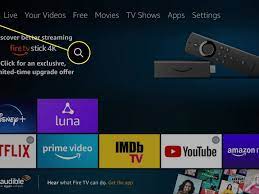About Zoom app: Zoom Video Communications is a United States-based tech company that provides online video meeting support to its users. The headquarters of Zoom video communications is in San Jose, California, founded by Eric Yuan.
Necessary procedures to delete zoom account:
If you want to delete your zoom account, then open your preferred browser on the desktop or open a desktop site if you are using mobile. Follow the necessary steps given below. However, you cannot undo the change as deleting your zoom account is permanent.
For Basic Or Free User:
Step 1. Open your favourite browser and go to the Zoom website; log in to your account by filling in the necessary credentials.
Step 2. Click on “My Account”, which you will get in the top right corner of the Zoom website.
Step 3. Below the category “Admin”, click on the “Account Management” section on your left side to the panel of the Zoom website.
Step 4. Click on the section “Account Profile”, and following this, click on “Terminate Account” on the Zoom website.
Step 5. Lastly, the Zoom website will give you a pop-up section asking for approval for terminating your zoom account. So to complete the process of terminating your zoom account, click on “Yes”. This will automatically lead you to log out and bring you to the homepage of the Zoom website, with a pop-up bar indicating “Terminate Account Success”.
For Premium User:
Step 1. Open your favoured browser and go to the zoom portal; log in to your account by filling in the necessary credentials.
Step 2. Click on “My Account”, which you will get in the top right corner of the Zoom website.
Step 3. Below the category “Admin”, click on the “Account Management” section on your left side to the panel of Zoom website, then click on “Billing”.
Step 4. Following “Billing”, click “Cancel Subscription”. Reconfirm cancelling your Zoom account subscription by clicking”Cancel Subscription” again.
Step 5. It will show you an auto-generated list about why you are quitting your Zoom account. Then, select any one of them and click “Cancelled”.
Step 6. Below the category “Admin”, click on the “Account Management” section on your left side to the panel of the Zoom website.
Step 7. Click on the section “Account Profile”, and following this, click on “Terminate Account” on the Zoom website.
Step 8. Lastly, the Zoom website will give you a pop-up section asking for approval for terminating your zoom account. So in order to complete the process of terminating your zoom account, click on “Yes”. This will automatically lead you to log out and bring you to the homepage of the Zoom website, with a pop-up bar indicating “Terminate Account Success”.
Furthermore, you cannot restore your previous Zoom account, whereas you can create a new zoom account.
Conclusion:
Indeed, there are many alternatives to the Zoom video conferencing app: Skype, Google Hangouts, Go To Meetings, Google Meet, and Google Duo. Consider using any of these apps in place of using the Zoom app.