Discovery Plus is the latest addition to the growing number of streaming services in the market. This service was developed by Warner Bros and features some of the best shows from Discovery Channel. It is accessible on Xbox, Apple TV, Roku, and Fire TV, among other platforms. Discovery Plus, like any other streaming service, is subject to occasional faults and difficulties. Discovery Plus not working or crashing on Amazon Fire TV devices is one such issue that users have lately experienced.
Discovery+ (stylized as discovery+) is a streaming service owned by Warner Bros. Discovery. It is pronounced “Discovery Plus.” The service concentrates on factual programming from Discovery’s primary channel brands’ libraries, as well as original series (including Discovery’s network spin-offs) and other purchased content.
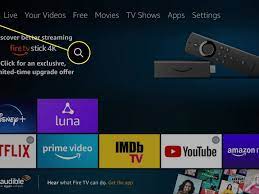
Pricing for Discovery plus on Fire stick
Currently, discovery offering two plans
- $6.99 per month (ad-free)
- $4.99 per month
Importance of a VPN
VPN is essential because your IP address will be displayed quickly when streaming online. Your online activities can track by ISPs, app developers, government agencies, hackers, and other internet service providers. If you pour any copyrighted content, you could face legal trouble. We recommend VPN (Virtual Private Network) to avoid these legal problems
How to Get Access & Stream Discovery+ on Amazon Prime Video Channels
- Click here to go to the Discovery+ page on Prime Video Channels.
- Sign in to your Amazon Prime Video account.
- If you are not directed to the official channel page, search for Discovery Plus among the list of channels.
- Still, if you cannot see Discovery+, click See More.
- Select Discovery Plus.
- Now, click either the Sign-up or the Start your free trial button.
- Enter your password.
- Review your information.
- Click either Start your free trial or Start Watching Now.
How to get Discovery plus on Firestick?
- Start Amazon Firestick and make sure you are connecting to the Internet. Select Settings from the Home screen.
- Select My Fire TV, then go to Developer options.
- Find the option Apps from Unknown Sources.
- This option should turn ON.
- This will allow your system to install apps from other sources than the Amazon app store ecosystem. After that, you can choose to install Discovery+ on Firestick.
- Navigate to the Amazon Firestick section and then to the Apps & Channels section.
- Find and install the Downloader option.
- Search for Discovery+ on Firestick to locate it and download it. It is best to find the APK file from APK hosting services.
- Click on the APK file you have just downloaded to install it.
Discovery Plus App installation on Roku
- On your Roku home screen tap on search option
- Now start entering discovery plus
- After that tap to select the discovery plus app
- Tap on add channel
- And wait until the app installation
- After installing the app you receive a channel added message. Then tap on Ok
- Next open the app and enjoy streaming.
Download Discovery Plus on Firestick using Downloader
1. Open the Downloader app on Firestick.
2. Enter the APK file and click Go. The app will begin to download.
3. Once the app is downloaded, click Install to start the installation process.
You have successfully installed Discovery Plus on Firestick. Then, you can launch the app and sign in to your account to stream your favorites.
Download Discovery Plus on Firestick using ES File Explorer
1. Open the ES File Explorer app .
2. Select Tools >> Click on New Icon.
3. Enter the download link click Download Now.
4. Once the application is downloaded, select the Open File button.
5. Next, click on the Install button to install the Discovery Plus app on Fire TV.
How to Add Discovery Plus to LG Home Screen
- Press the Home button on the remote control.
- LG Content Store will launch.
- Select APPS category shown at the top of the screen. The list of available apps in selected category will be shown.
- Select an app from the list.
- Read the details of the app and then press Install.
FAQ
Make sure your Smart TV is connected to the same Wi-Fi network as your iPhone/iPad. Start playing the content in the discovery+ app and select the AirPlay icon. Choose your LG Smart TV and it will start displaying on your Smart TV.
Turn off your TV or projector. Turn off and then and then restart your internet modem and router. Turn your TV or projector back on. Open discovery+ and try to stream your video again.