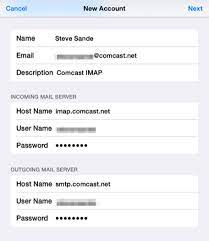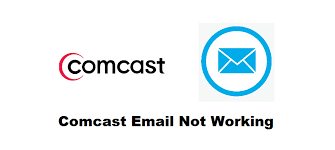With over 3.2 billion active users, Google Chrome is one of the most popular web browsers in the world. Even after being among the most popular web browsers, several users have reported input lag and slow performance. Users frequently wonder what has gone wrong with Google Chrome. Is it because of the browser, or does your computer have a major problem?
Google Chrome could be performing slowly for a variety of reasons. The first step is to see if your internet is working. Your browser will not function properly unless you have a stable connection. Furthermore, your computer may be slow, which might be slowing down the browser. In this article, we will look at “How to Fix Input Lag and Slow Performance in Google Chrome.”
How to Resolve Input Lag and Slow Chrome Performance on Windows 10/11:
Let’s go over some basic troubleshooting tips before we go over adjusting browser settings and reinstalling Chrome.
Step 1: Close any open tabs and programs that aren’t in use.
Step 2: Disable any extensions you aren’t using, and you may even need to delete them.
Step 3: Clear the cache and cookies in your browser. Ctrl + Shift + Del, then click “Clear data”.
How to Turn Off Chrome Hardware Acceleration:
Even though it’s intended to improve browser performance, using hardware acceleration can cause problems.
Step 1: Open the Chrome browser, then select “Settings” from the menu.
Step 2: To open a new window, click Advanced > System. System Menu in Chrome
Step 3: Now, toggle the “Use hardware acceleration when available” toggle switch to Off.
Check for Updates:
Step 1: If you are still facing some performance issues, then the system needs to be updated.
Step 2: Navigate to the Settings window in Chrome and select Advanced > Reset and clean up.
Step 3: Then, select Restore settings to original defaults.
Step 4: Reset and clean up Chrome Advanced Settings.
Step 5: In the pop-up window, confirm your decision by clicking the Reset settings button.
Step 6: Reset the settings window in Chrome Advanced Settings.
Step 7: When it’s done, your browser will be updated.
How to Clear your Cached Browser Data:
This puzzling problem is most likely caused by your Chrome’s cache and history data. As a result, it is recommended that you clear your browser’s browsing data. Follow the appropriate steps to clear the cache in the browser:
Step 1: Firstly, press Ctrl + Shift + Del on your keyboard at the same time in Chrome.
Step 2: A new window for data clearing will appear.
Step 3: Set the time range to cover the period from when you first used your browser to the present.
Step 4: Go to the Advanced tab and select all the items you want to delete.
Step 5: Restart Chrome.
FAQ
How do I make Google Chrome less laggy?
We need to ensure that we do not have any of these problems that can cause Chrome to become unresponsive and eventually start lagging.
- Update Google Chrome to the latest.
- Disable Chrome Extensions and Blockers.
- Defer Apps and Software Updates.
- Clear Cache and Memory Storage.
- Upgrade the Storage and Hardware Support.
Why is Google Chrome so slow all of a sudden 2023?
You may run into the Chrome slow issue if you’ve opened too many tabs on your Chrome. Since in Chrome, each tab opens its own process on your PC. These tabs will consume lots of resources, which will trigger the Chrome slow issue.
How do I fix input lag on Chromebook? (How to Fix Lagging Chromebook)
- Enable GPU Rasterization.
- Enable Hyper-Threading. …
- Limit Apps and Extensions. …
- Move Files to Cloud Storage. …
- Deactivate Offline Sync. Trafera pointed out that Chromebook is useful because it can save data to the cloud server.
Factors that affect the speed of your internet
Is it Wi-Fi or mobile data? Mobile data connections are usually much slower than Wi-Fi because they use a different system for internet access. However, mobile data connections are more commonly available than Wi-Fi in areas where there is no Wi-Fi coverage
Why is Google Chrome so slow on Windows?
It is common to have more than 10 tabs open at the same time. However, each tab opens in its own process on your PC, and each opened tab consumes some resources. So, your Chrome will consume lots of resources if too many tabs are open at once, and this will slow the browser of course
How can I speed up my internet browser?
Here are some simple tips and tricks to optimize your Internet Explorer browser:
Uninstall toolbars.
Disable toolbars and extensions directly from your browser.
Clear browsing cache and cookies.
Reset your browser settings.